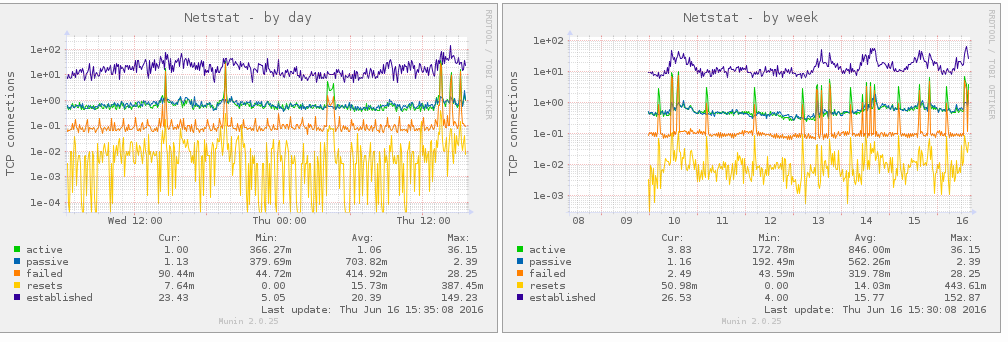Elasticsearch requires very little configuration. We can run it as stand alone, just by installing it without any config change. But in case of cluster setup we need to do minor config changes.
Elastic.co provides comprehensive setup instruction which can be found here
Before we start:
Master node: Responsible for cluster management like discovering healthy nodes and adding or removing them from a cluster.
Data node: Stores data and runs search and aggregation.
node name / cluster name: Elasticsearch will assign node / cluster name automatically, but its better to change it, for better visibility and understanding.
Configuring cluster:
Lets setup cluster with 3 nodes, 1 master and two data nodes. Let assume master node IP as 192.168.100.10 and two data nodes IP’s are 192.168.100.20, 192.168.100.30 receptively.
On Master node:
Sudo vi /etc/elasticsearch/elasticsearch.yml
cluster.name: "sit_env" #node name, please change it as required. node.name: "sit_node_1" #path where data will be saved path.data: /var/lib/elasticsearch #path for log file, can be changed as required. path.logs: /var/log/elasticsearch node.master: true node.data: false #default number of shards index.number_of_shards:6 #default number of replicas 1 ( total data nodes - 1) index.number_of_replicas:1 #IP address of host. network.host: 192.168.100.10 #port http.port:9200 #path for backup snapshot to be saved. path.repo: /mnt/elasticsearch/elasticsearch_backup #IP of all nodes discovery.zen.ping.unicast.hosts: ["192.168.100.10","192.168.100.20", "192.168.100.30"]
save and exit
sudo service elasticsearch restart
Data node 1:
cluster.name: "sit_env" #node name, please change it as required. node.name: "sit_node_2" #path where data will be saved path.data: /var/lib/elasticsearch #path for log file, can be changed as required. path.logs: /var/log/elasticsearch node.master: true node.data: true #default number of shards index.number_of_shards:6 #default number of replicas 1 ( total data nodes - 1) index.number_of_replicas:1 #IP address of host. network.host: 192.168.100.20 #port http.port:9200 #path for backup snapshot to be saved. path.repo: /mnt/elasticsearch/elasticsearch_backup #IP of all nodes discovery.zen.ping.unicast.hosts: ["192.168.100.10","192.168.100.20", "192.168.100.30"]
save and exit
sudo service elasticsearch restart
Data node 2:
cluster.name: "sit_env" #node name, please change it as required. node.name: "sit_node_3" #path where data will be saved path.data: /var/lib/elasticsearch #path for log file, can be changed as required. path.logs: /var/log/elasticsearch node.master: true node.data: true #default number of shards index.number_of_shards:6 #default number of replicas 1 ( total data nodes - 1) index.number_of_replicas:1 #IP address of host. network.host: 192.168.100.30 #port http.port:9200 #path for backup snapshot to be saved. path.repo: /mnt/elasticsearch/elasticsearch_backup #IP of all nodes discovery.zen.ping.unicast.hosts: ["192.168.100.10","192.168.100.20", "192.168.100.30"]
save and exit
sudo service elasticsearch restart